A guide to the weekly shifts overview
Our site specific weekly shifts overview displays all shifts that have been sent to the app, booked by an employee or assigned by you.
How do I view previous or future weeks schedules?
You can use our date selector or arrows to view past or future weeks
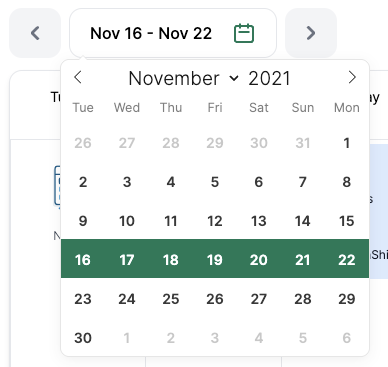
What do the colours represent?
The colours on the overview represent the different shift types

What does "OpenShifts" mean?
OpenShifts means the shift has been sent out to the app and is either "Unassigned" (eg: Sunday at 09:00-17:00) or has been picked up by one of your team (eg: John's shift on Friday 09:00-17:00)
Why are some shifts grouped?
Any shifts that are posted at the same location, for the same time and same shift type are grouped.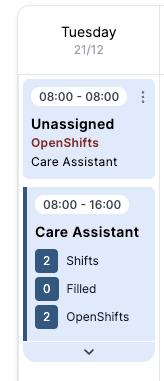
If any of the shifts are filled, you can click the down arrow to view who is booked in.
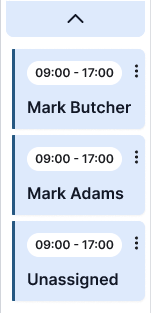
How do I add a new shift?
Click the plus in the top right hand corner to add a new shift
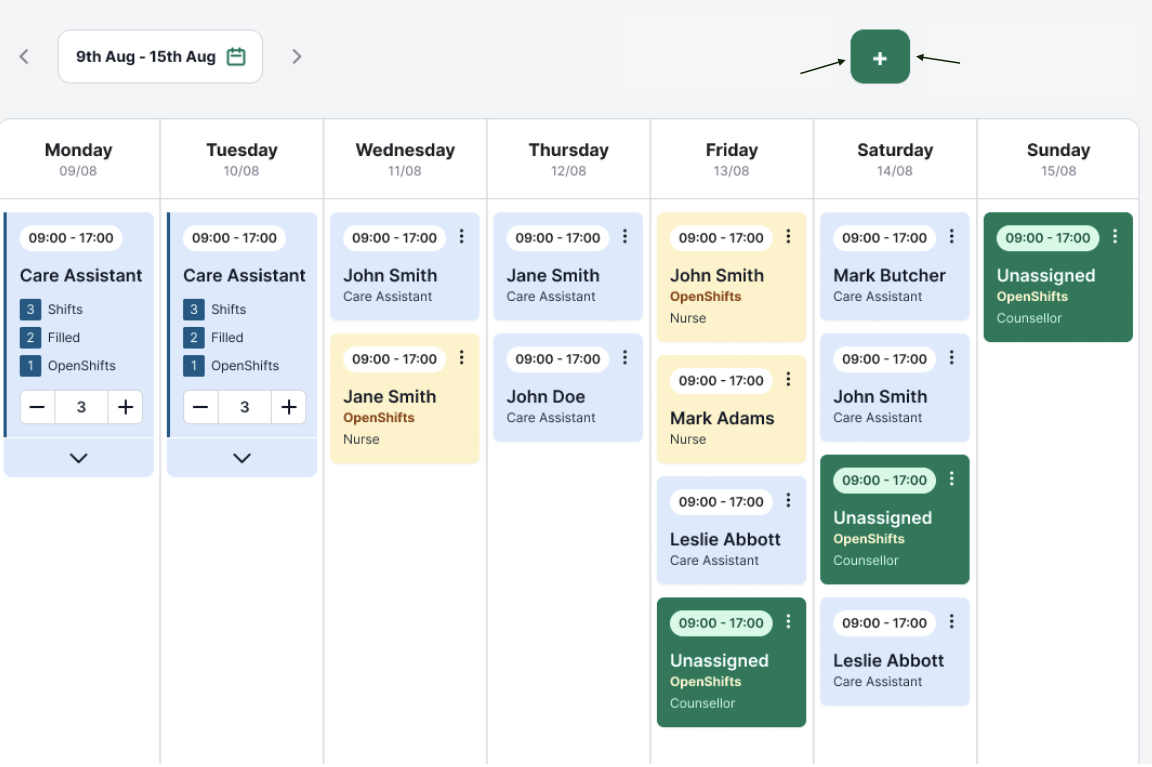
Got a question on how to add, edit or cancel shifts? We've got you covered in this section 🚀
